Connect with booking.com
This tutorial will show you how to establish the 2 way connection between Klik.Villas and Booking.com so your rates, availability and bookings are synchronised.
What you will learn in this tutorial:
- How to request the connection between Klik.Villas and Booking.com
- How to request the mapping of room types and rate levels in Klik.Villas
- How and where to insert your dynamic rates
- How to activate the connection between Klik.Villas and Booking.com
Step 1: Request the connectivity
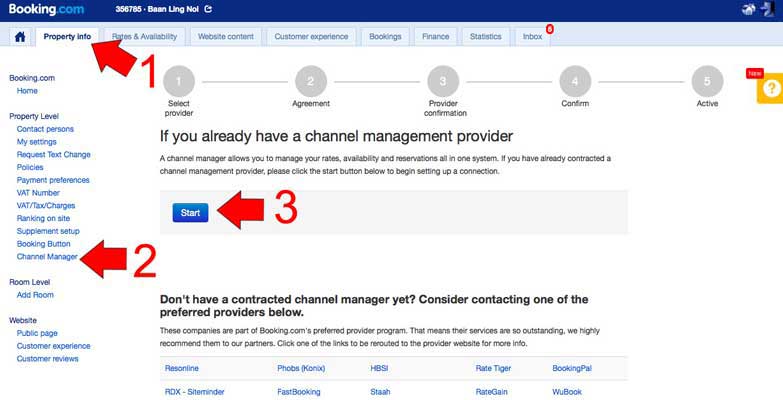
- Request the connectivity with Klik.villas by going to the Property Info tab
- Select Channel Manager
- Select Start and then fill in all of the required fields.
- Once this is done the Klik.villas team will receive an email requesting the connection and will connect your property room type and rate plans.
Step 2: Add your dynamic rates
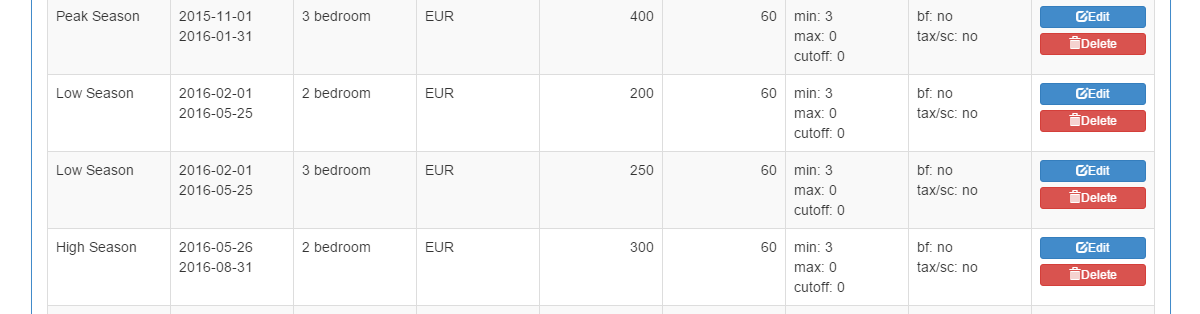
You need to ensure you have completed your dynamic rates up to a year; for more information on how to do this please see our other tutorial video.
Step 3: Activate the connection
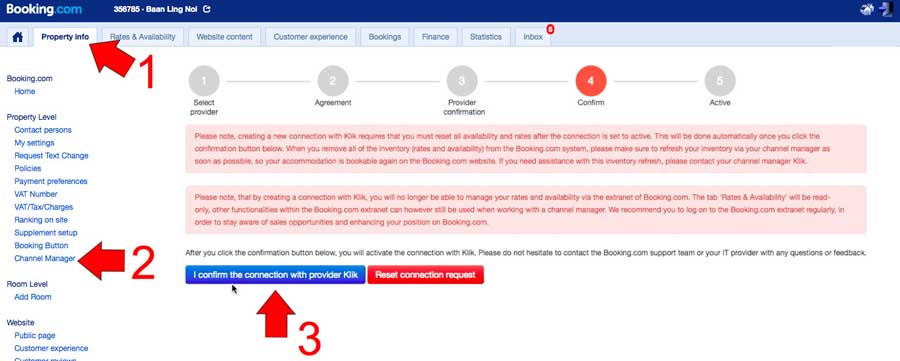
Once the Klik.villas Team has confirmed the mapping you will receive an automatic email from Booking.com advising you that you need to activate the connectivity.
- To do this go to the Property Info tab
- Select Channel Manager
- Click the blue button “I confirm the connection with provider Klik”.
- Your property is now ready to go live !




