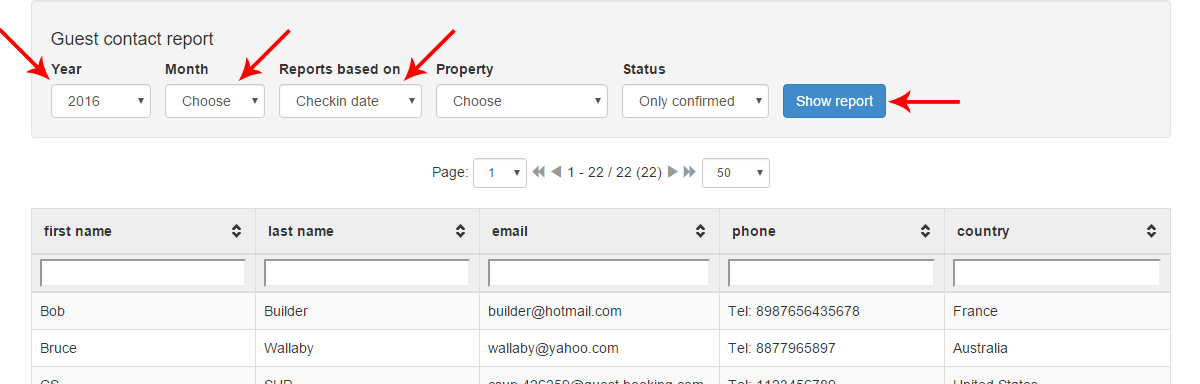Guest Information
This tutorial will show you how to display and use guest information reports.
What you will learn in this tutorial:
- How to issue guest information reports
- How to search the guest database for additionnal details
- How to avoid the most common mistakes made while using the reports
- How to display the guest contact details summary table
Guest reports are not only done for confirmed bookings, but for all of them and provide an ideal tool for your emailing your clients.
As such we recommend that you ensure that all guests email addresses are collected and recorded in their relevant folio to optimise the use of these reports and your communication with your clients.
Guest information report:
To access the report go to your marketing menu (1) and then select guest information (2).
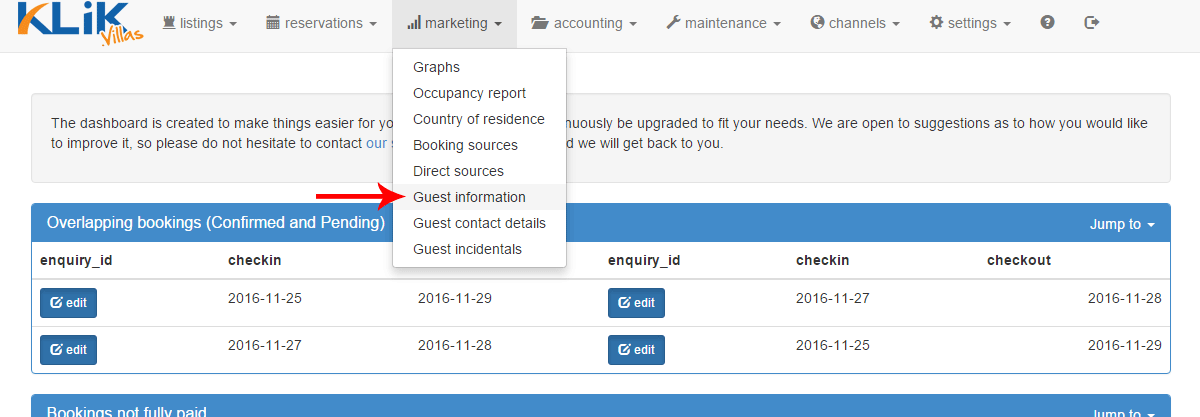
This will bring up a summary table showing the guests details including their email address, country of residence and booking history with you.
As this report provides very specific details about the guest, you can use the multi-criteria search tool (1) to identify records for returning guests. The only unique data for any guests being the email address, simply search the data base with this information. Please note that this report only displays confirmed bookings.
If you see that any information is missing (2) you can amend this easily by editing the reservation folio.
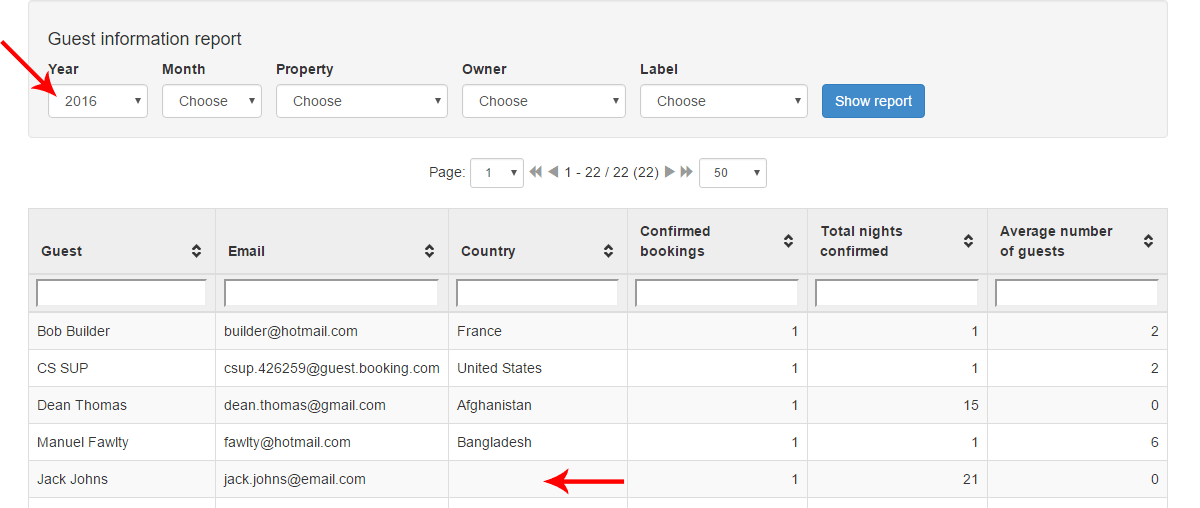
Go to the reservation table, and using the multi-criteria search tool (1) find the required listing and click edit (2).
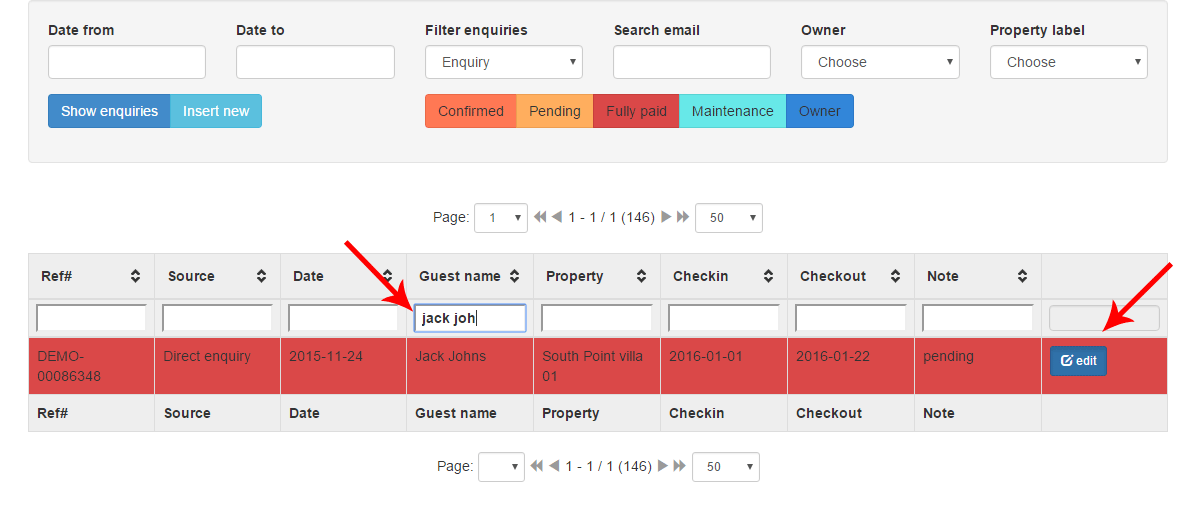
Then in the guest details section, fill in the missing data and then click update (1).
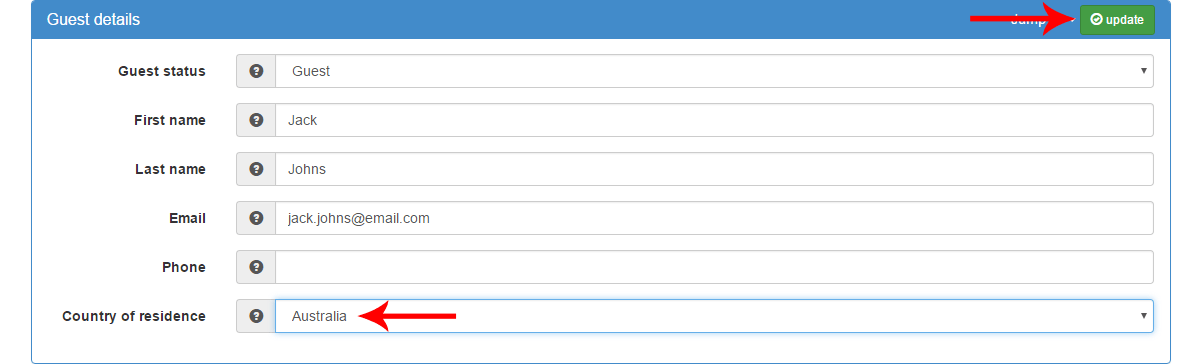
Guest contact details:
To access the report go to your marketing menu (1) and select guest contact details (2).
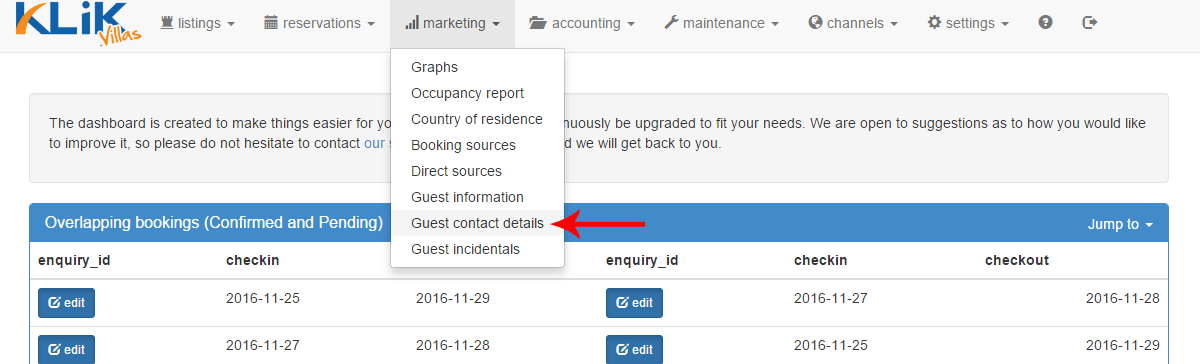
This opens a summary table of all guest contact details, for confirmed and not confirmed bookings, which is a particularly useful for sending different type of email newsletters. This is also a way to safely store and backup information on your guests email data base without having to use a spreadsheet or other programme to store your entire mailing list.
As in every report, you can refine the results even further using the filter settings (1) as you may wish to contact different types of guests in different ways.

For example, you can create a very targeted email list to contact all guests arriving in December for an invitation to a cocktail or introducing your catering service. To do this, select the year (1), month (2) and check in date filter (3), then press the show report button (4).